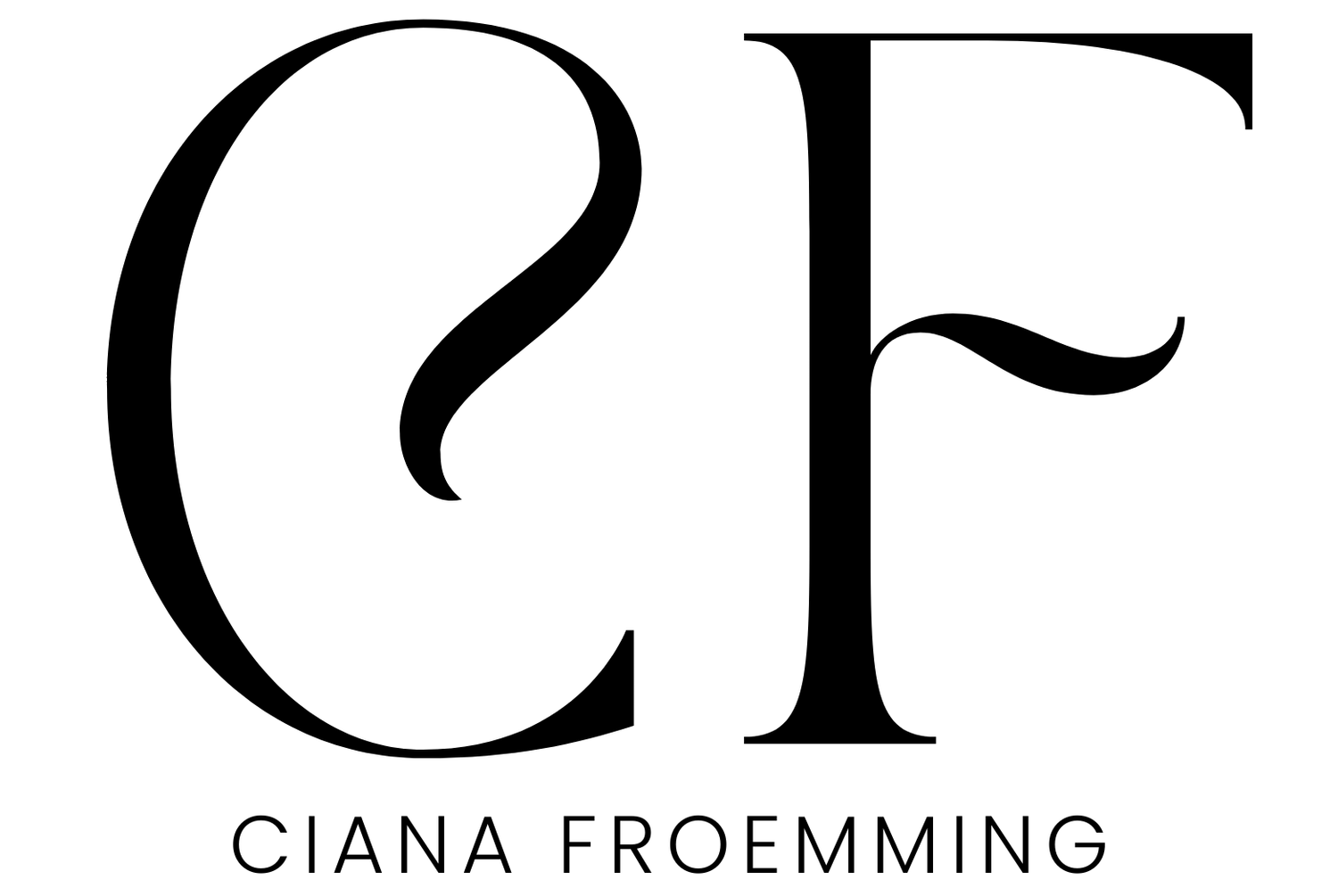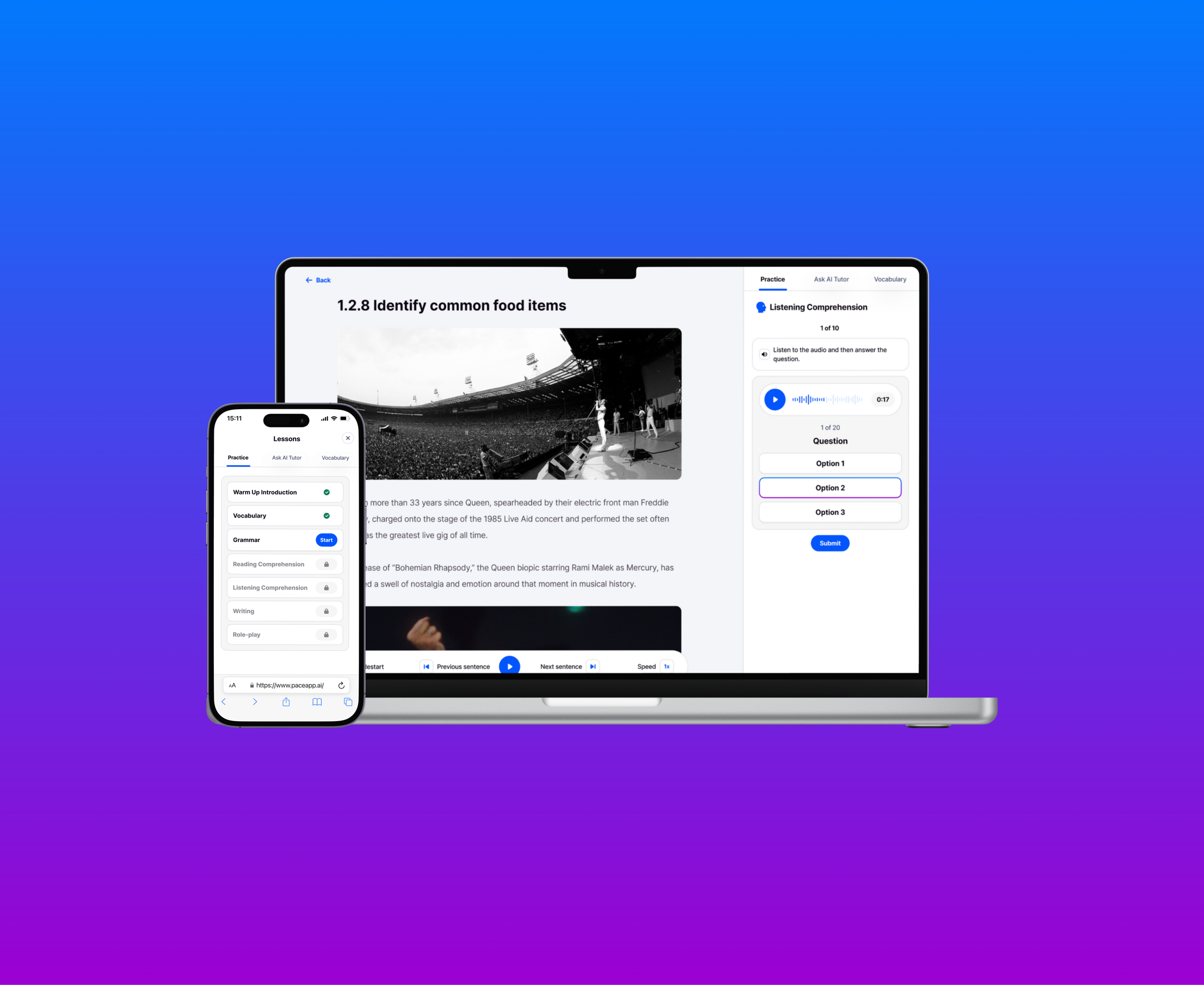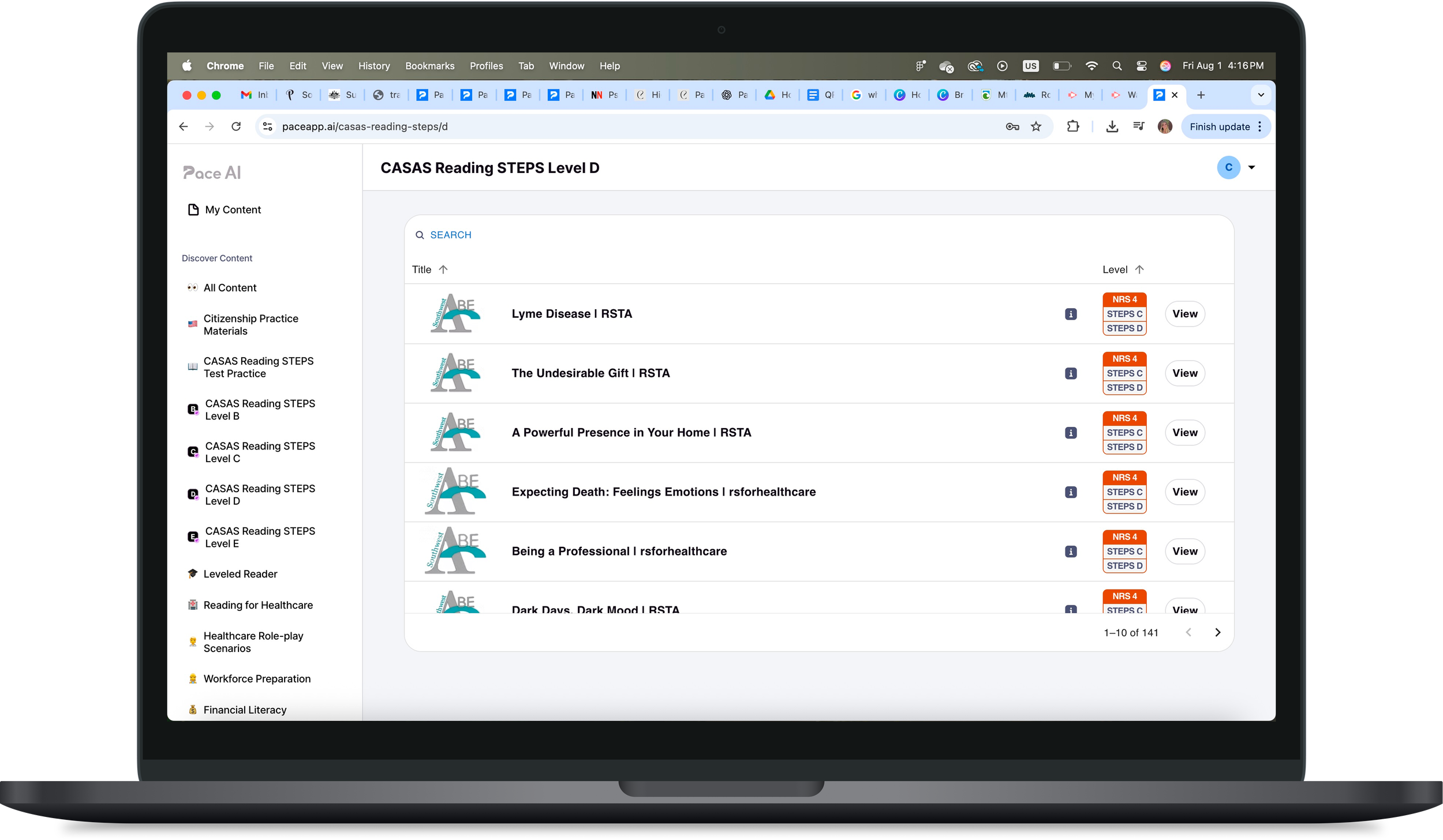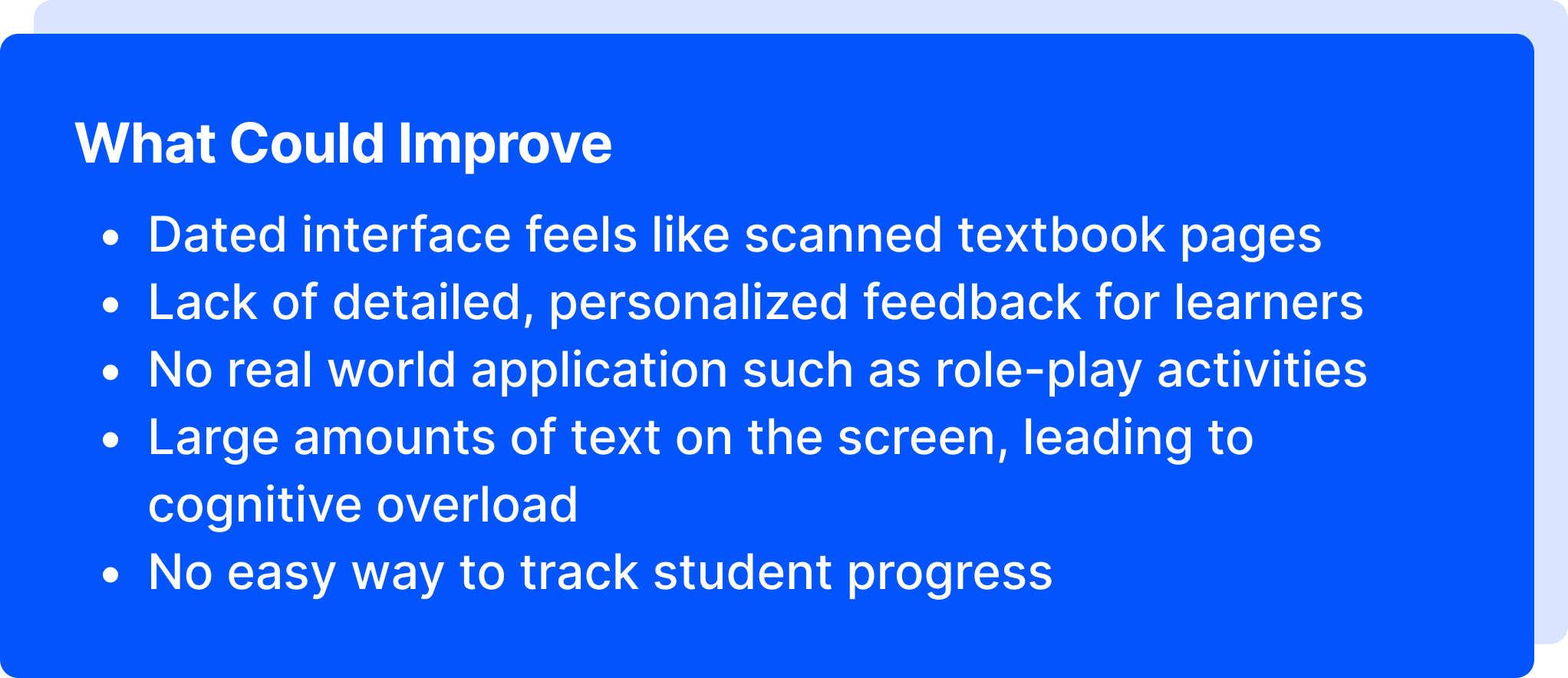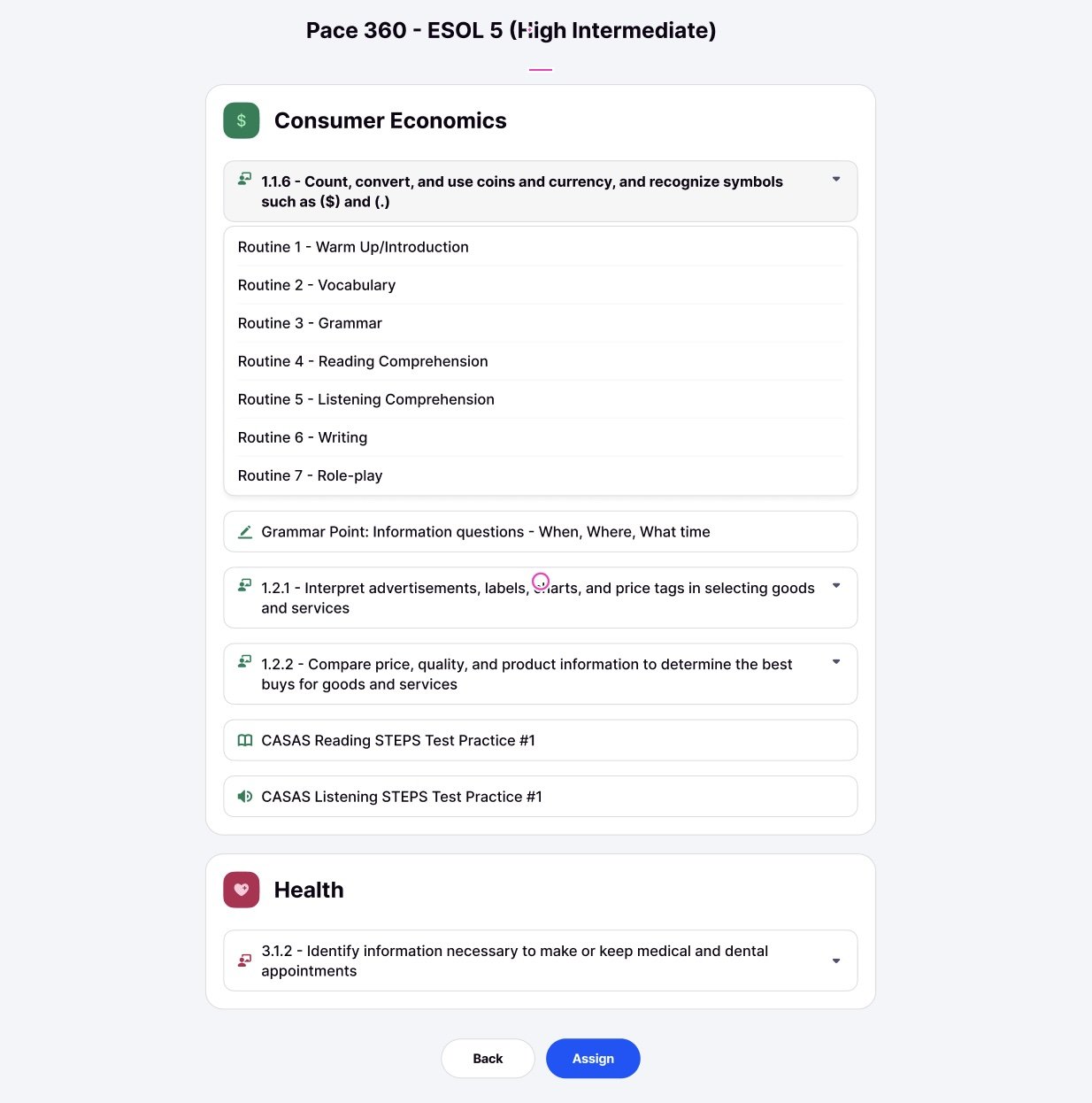Pace AI 360
The Why Behind Pace AI 360
Teachers supporting adult English learners were overwhelmed by disjointed, hard-to-navigate lessons. Assigning standards-aligned lessons required manually piecing together content every single day. Pace AI’s new curriculum, Pace 360, solves this by offering a streamlined, AI-powered curriculum that’s fully packaged, easy to assign, and designed for both classroom presentation and independent learning.
Problem
ELL teachers struggle to assign curriculum-aligned units and lessons.
Standards are hard to find and not grouped clearly
Lessons must be assigned one-by-one, which is time consuming
No easy way to track class progress through a unit
Solution
A packaged, assignable curriculum per English level
Pre-organized units aligned to national standards
"Syllabus view" to see all units, standards, and routines (lessons) at a glance
One-click “Teach Mode” to deliver the routines seamlessly
-
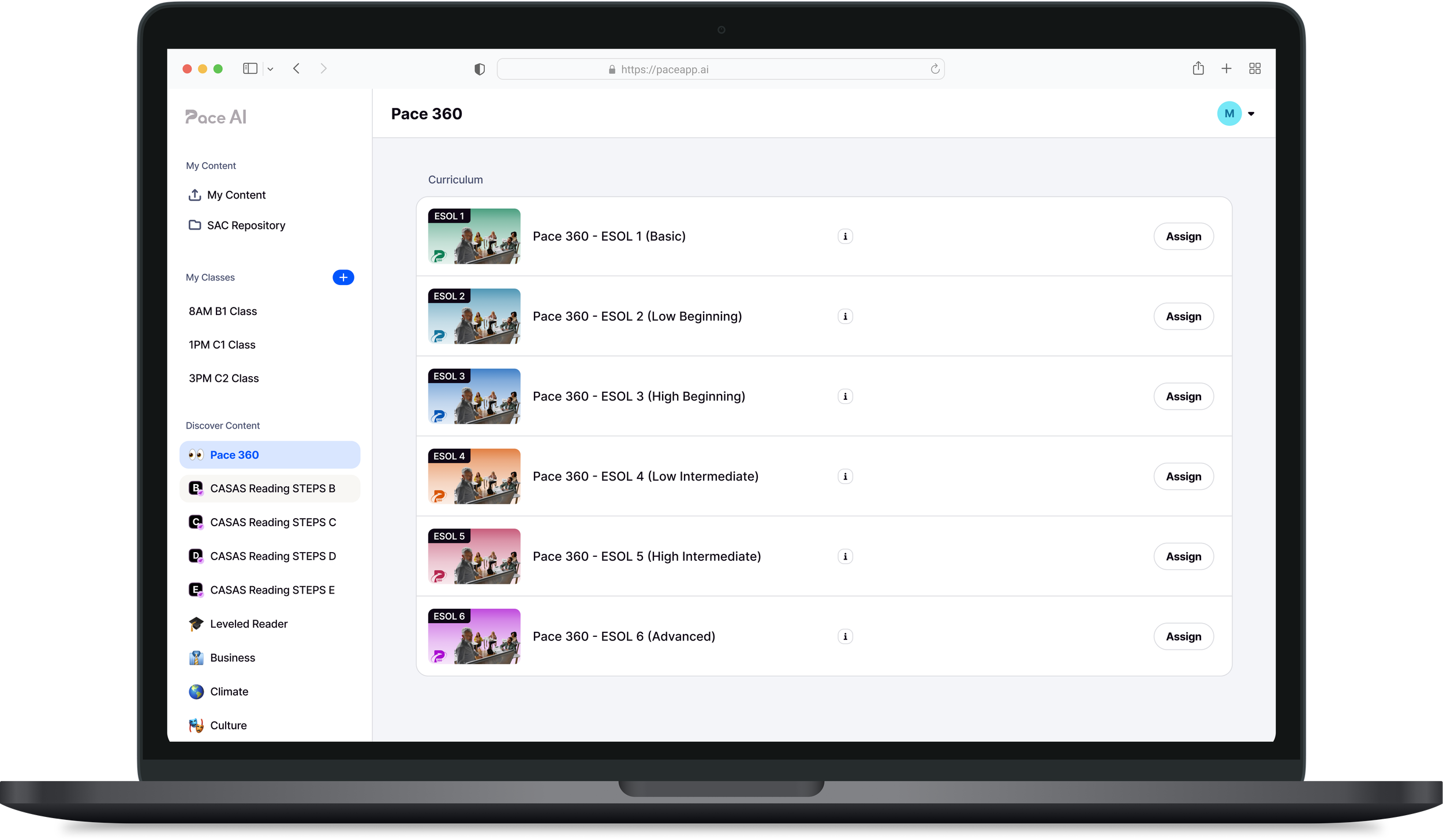
Goal 1
Assign full, standards-aligned ESOL curriculum with ease.
-
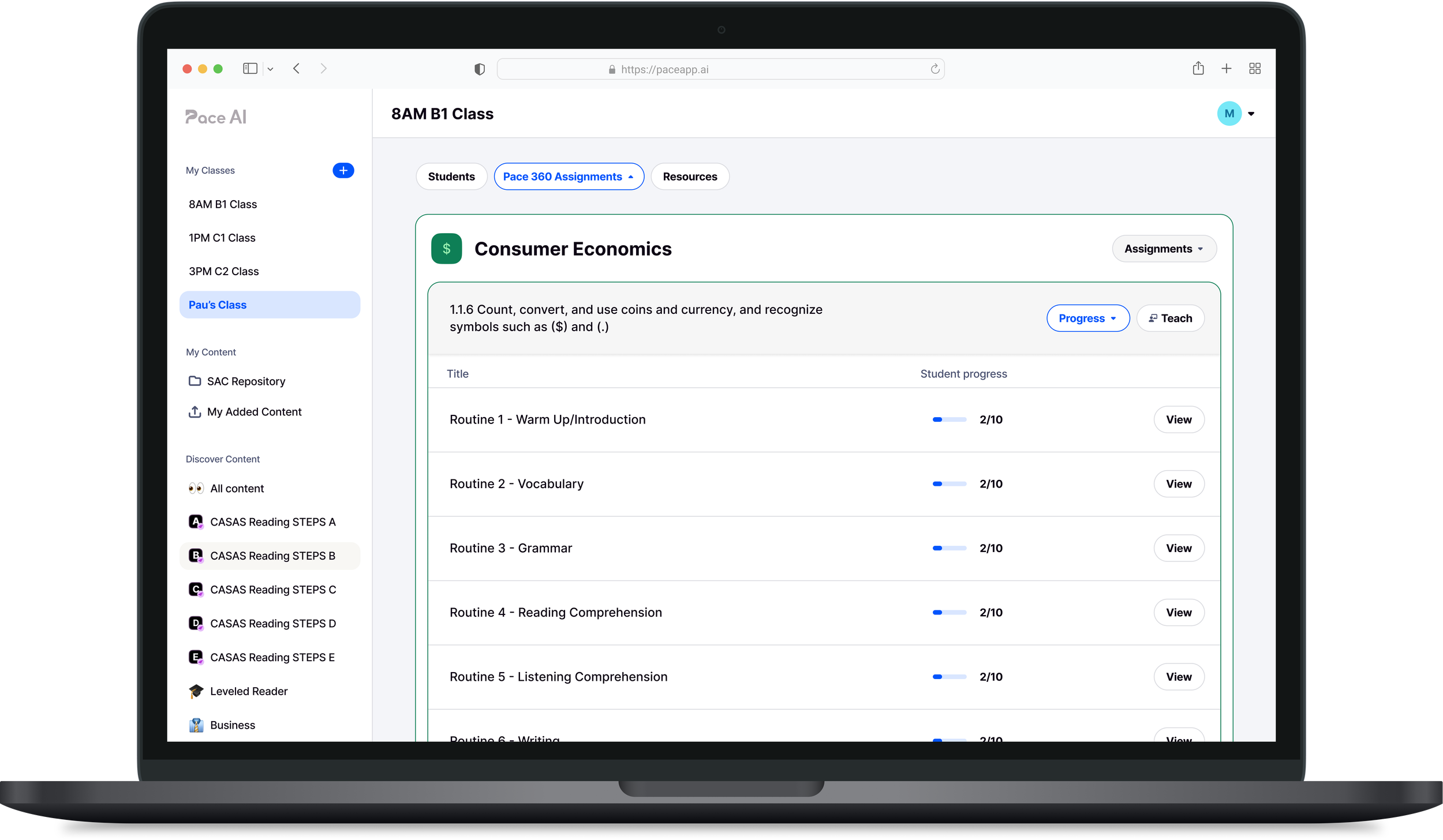
Goal 2
Track class and individual student progress.
-

Goal 3
Present routines easily in class with Teach Mode.
To understand the real needs of ESOL teachers and learners, I observed a Level 2 ESOL class. This firsthand experience provided insight into daily classroom dynamics, teaching challenges, and learner interactions. I noticed how the teacher navigated existing curriculum tools and how students interacted with lesson content, particularly focusing on how technology supports or hinders learning.
Learning from the Classroom Experience
I evaluated Burlington English because it’s the tool currently used by the ESOL teacher I observed. Studying it helped me identify what works well and where there’s room for a more effective, user-centered solution.
Breaking Down Burlington English
How might we design an intuitive platform that enables teachers to seamlessly assign and track standards-aligned ESOL curriculum, deliver interactive routines through a dedicated Teach Mode enhanced by AI support, and provide students with a simplified experience for independent learning?
After identifying teacher pain points and evaluating existing platforms, it became clear that the design needed to center on curriculum organization and delivery. The priority was to take existing content and restructure it into clearly defined ESOL levels, units, and standards, so that teachers could assign relevant material quickly and confidently.
To support this, we also introduced a Teach Mode, allowing teachers to display all routines (vocabulary, grammar, listening, etc.) aligned to a standard in a clear, classroom-ready format. This feature helps minimize prep time, encourages consistency across classrooms, and improves real-time lesson delivery.
Rebuilding the Learning Experience
Meet Pace 360
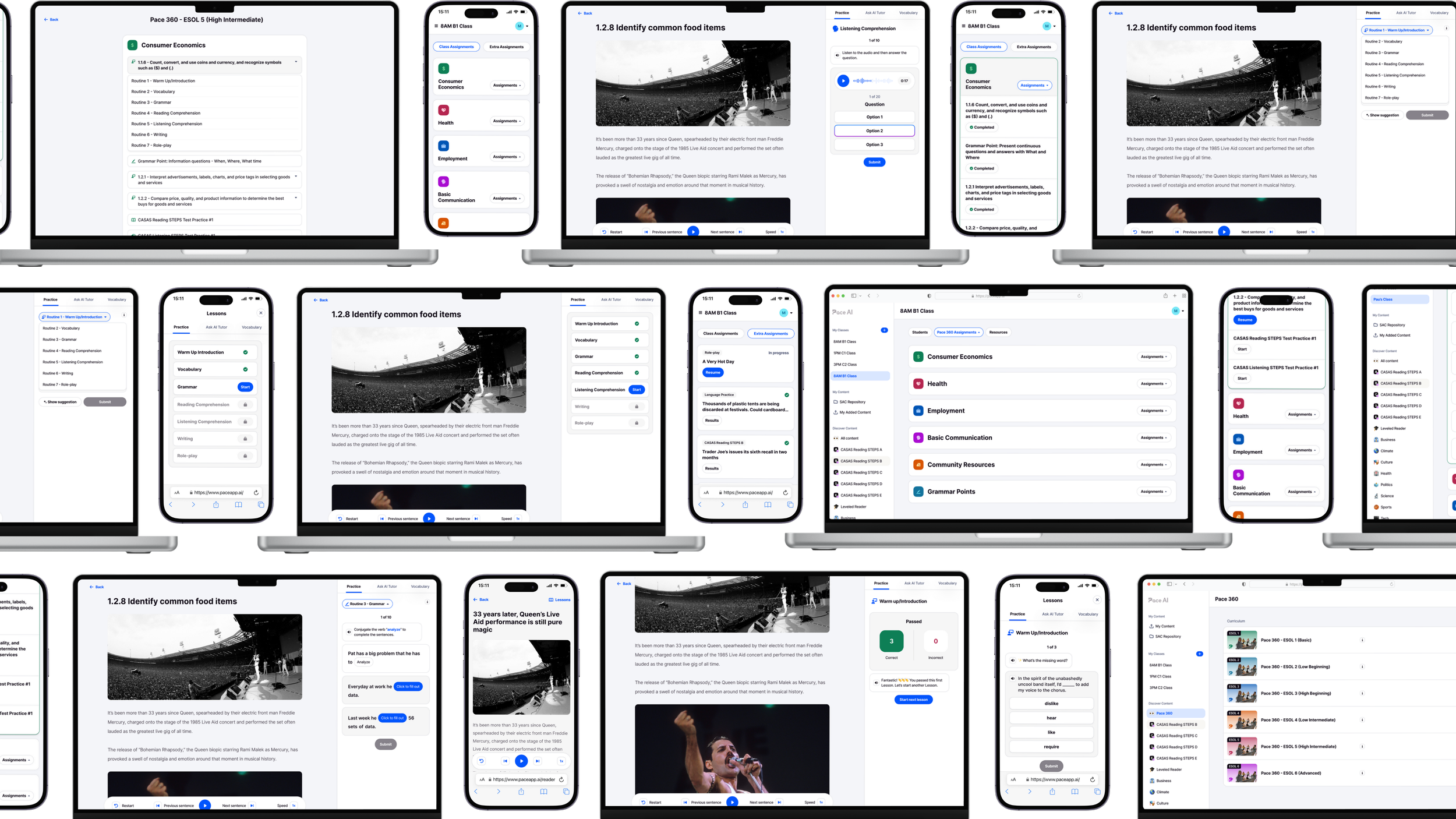
Learn the why behind my design
Organized ESOL Levels
To help teachers quickly find and assign content, each ESOL level is clearly structured and assigned a unique color. This visual distinction makes navigation intuitive in selecting the right curriculum aligned with national standards.
Preview Curriculum Content
The overview provides a clear snapshot of units, standards, and routines within each ESOL level, enabling teachers to quickly preview the content. With a one-click “assign” button, they can effortlessly assign the entire ESOL level curriculum to their class, saving valuable time and eliminating the need to search for lessons during daily planning.
Teach Mode
To reduce friction in lesson delivery, Teach Mode lets teachers open all routines for a standard in an interactive, classroom-ready format. This one-click feature simplifies presenting lessons and keeps the class engaged with a clear, organized view.
Clicking the Teach button opens all routines within that standard, allowing them to be displayed on the projected screen.
Track Student Progress
Teachers can quickly see how students are progressing through routines.
One way to use this progress tracking: After teaching lessons together, students complete routines independently, letting teachers track mastery with ease.
Flexible Routine Navigation
Teachers can choose to move through routines in order or select any routine from the dropdown to skip ahead. This flexibility lets them adapt lessons and tailor the flow to their class’s needs.
A Peek into the Student Experience
Student Dashboard
Students see a dashboard showing the standards they’ve completed and what to start next.
This is similar to the teacher view but simpler (there’s no Teach Mode button) making it easy for students to know exactly what to do.
Sequential Learning
Unlike Teach Mode, where teachers can skip between routines, students must complete each routine in order before moving on. This ensures they build skills step-by-step, with AI support guiding their progress at every stage.
Looking Ahead
Pace 360 is still a work in progress. As schools begin using this first version, I’m eager to hear what works, what doesn’t, and where we can better meet the needs of real classrooms.
From Start to Finish
Designing Pace AI ‘s new Pace 360 curriculum felt like a passion project. It brings together everything I love—design, education, and helping others learn English. It’s the perfect blend of my teaching background, ESOL certificate, and career in UX.
I’ve truly loved hearing from both teachers and students, putting myself in their shoes to understand what they need to support their learning journey. Helping students achieve their English goals makes this work so fulfilling.
Pace AI is one step closer to making English learning more accessible for all. This powerful, trained AI is always there by helping learners continue their education, complete real-world role plays, improve their pronunciation, and more.
AI is such a powerful tool when used with purpose, and I feel incredibly lucky to be at the forefront of all it can offer.